3D RPG Map Building Made Easy! Introducing Smile Game Builder’s Map Editor
Are you an RPG fan that has ever said “I wanna bring my fantasy world to life!”?
Well, Smile Game Builder’s leading feature–its map editor–can make that dream a reality! Now you can happily create a host of maps to your liking with just the click of a mouse. This page serves as a short summary of what makes the map editor so special!
Featured topics:
- As Intuitive as Playing with Toy Blocks–Easily Create a Wide Assortment of 3D Maps
- The Basics: Just Select and Place Map Parts
- The Editor Brings Your Maps to Life! Numerous Map Effects Makes Map Building Fun.
As Intuitive as Playing with Toy Blocks–Easily Create a Wide Assortment of 3D Maps

These were created in just several minutes using only Smile Game Builder; no 3D CG tools were used.
Naturally, the actual layouts for these weren’t determined beforehand, and were merely created on a whim. The most distinguishing feature of Smile Game Builder’s Map Editor is its ability to create these kinds of 3D maps with ease. Plus, it features a wide variety of RPG staples, such as mountains, villages, castletowns, taverns, dungeons, desert oases, and dark lord castles―giving you a complete repertoire for creating RPG-essential scenes.
The Basics: Just Select and Place Map Parts
On the map editor, just repeat selecting parts, placing it on the map, and setting its elevation to create an original map in no time. Alright, let’s first learn how to place terrain, change land elevation, place objects, and change viewpoints!
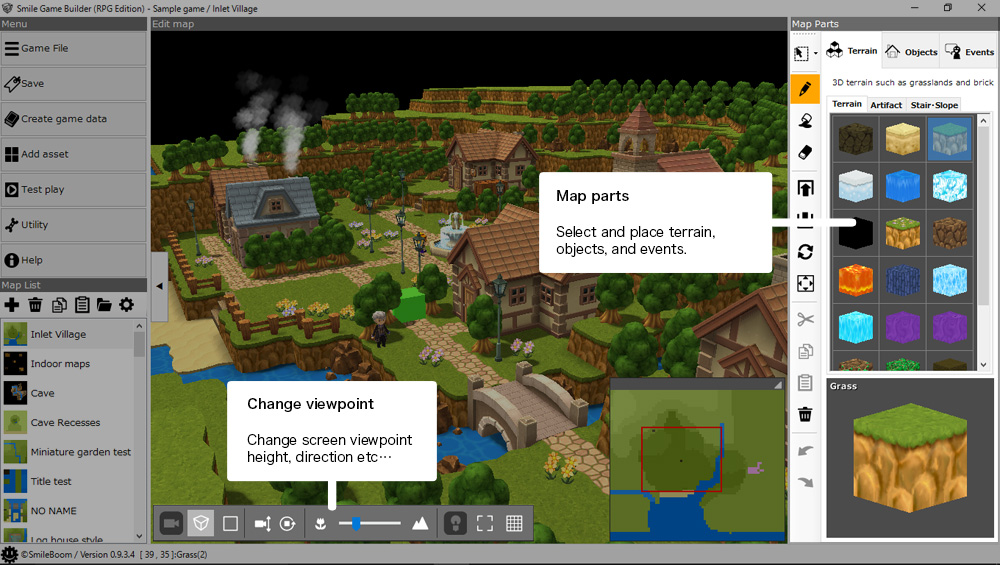
Placing Terrain
Choose from a wide assortment of map parts: terrain parts such as grass, sand, ice, and water. Object parts such as houses, bridges, and flowers. Now let’s
first try placing some terrain parts.
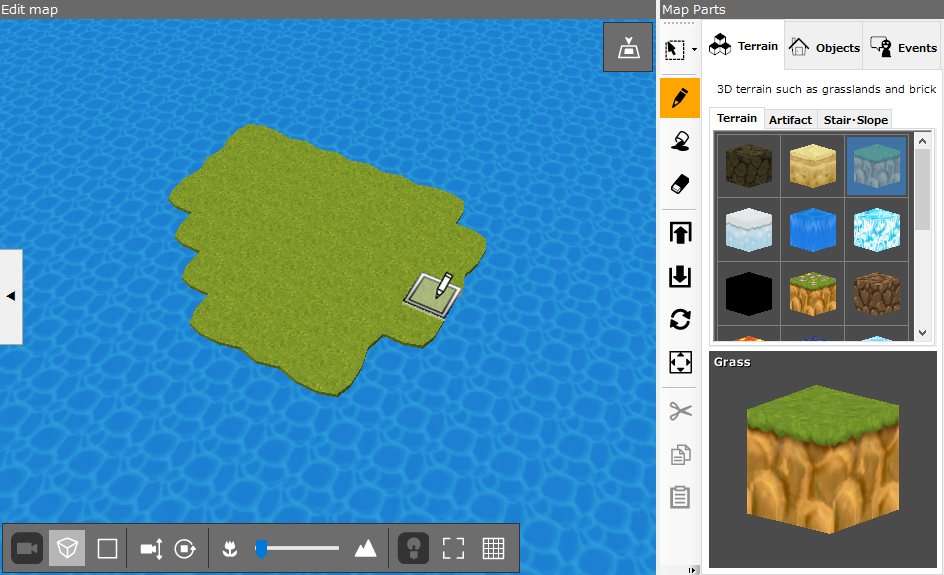
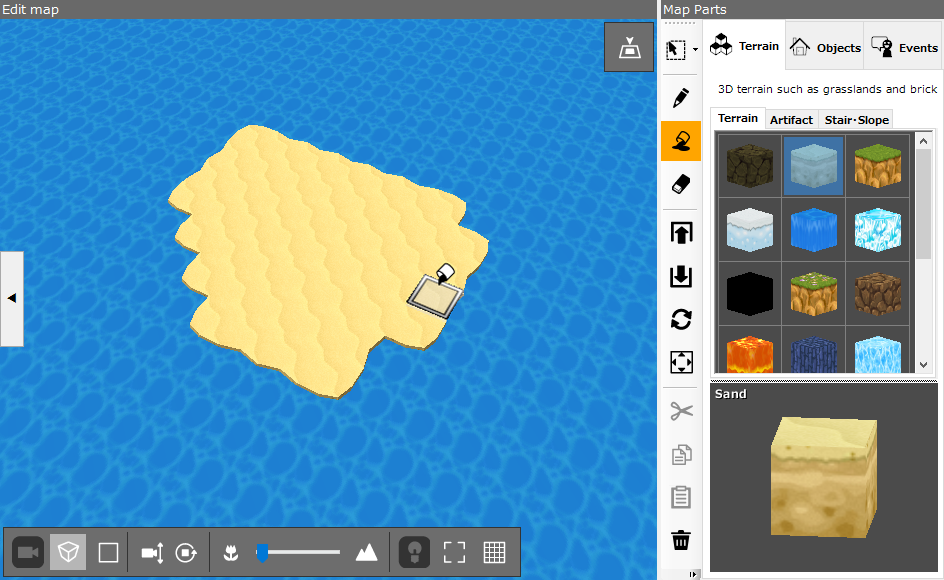
Changing Land Elevation
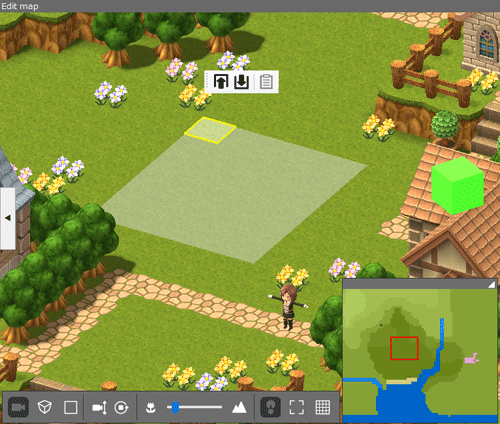
Take your character’s adventure to the next level with dynamic undulating terrain!
Placing Map Part Objects
Maps with just terrain leave something to be desired. Select and place objects on your map such as stone pavement, fountains
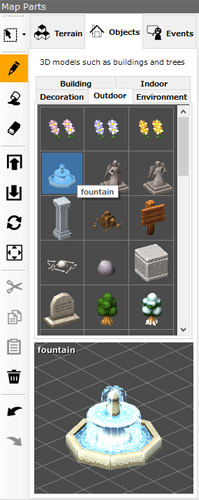
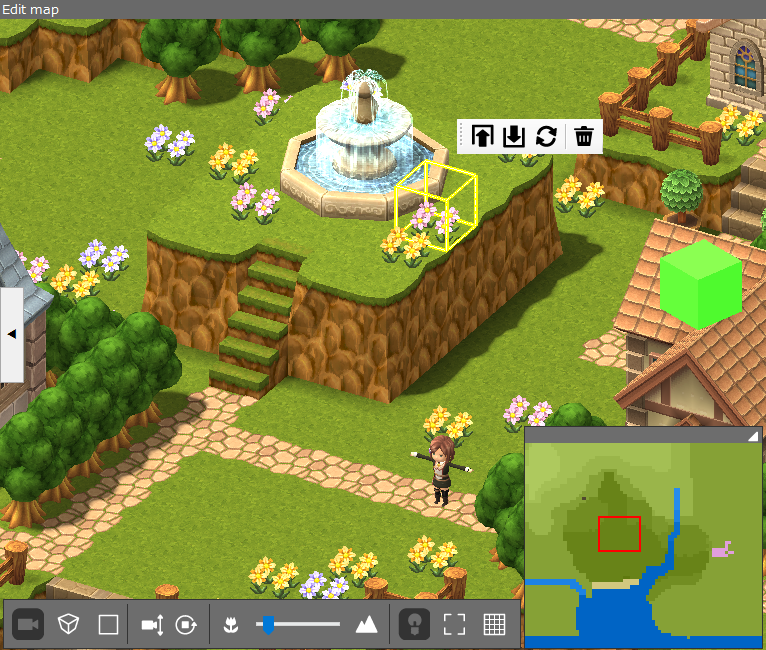
…PRESTO! Your once desolate map now pops with pizazz!
Changing Viewpoints
The map editor comes with a robust viewpoint changing feature—essential for 3D map creation.

- Perspective ON/OFF
- Return to overhead view
- Viewpoint height
- Viewpoint orientation
- Zoom in/out
- Hide/show editable range
- Hide/show grid
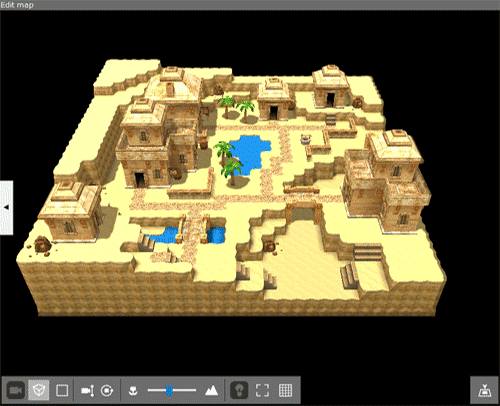
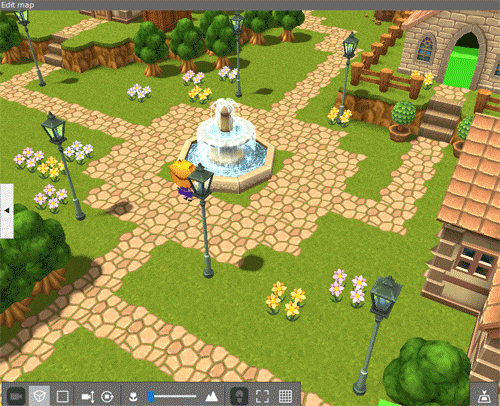
Experience the thrill of being a creator of worlds!
The Editor Brings Your Maps to Life! Numerous Map Effects Makes Map Building Fun
One thing that makes Smile Game Builder so appealing is the sense of immersion it gives from creating your very own world. Its map effects make players feel as if they are actually there, keeping them coming back for more.

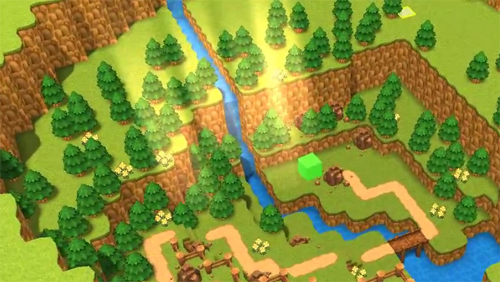
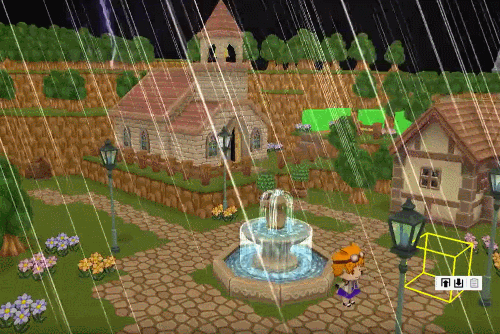
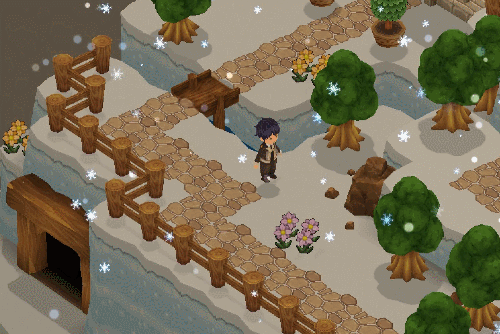

While it’s fun to just create 3D maps and walk around in them, perhaps someday your imagination will pave the way forusher in countless exciting scenarios starring your hero.
This concludes the introduction to the Smile Game Builder 3D Map Editor.